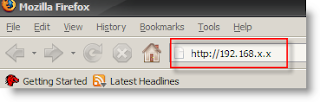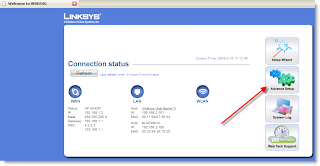There are hardly any forums that tell you how to install ULTAMATIX & even few which tell you where to find it.
Personally I feel its one of the best Package ever made , just for the simple reason that when a noob like me is shifting from Windows to Linux it makes our life easier.(Windows user have very little patience :) ) They cannot sit in front of the machine looking at a DOS like window (Terminal ;) ) & keep typing the commands (i.e if they know any in the 1st place :P ) They need something that will allow them to just click & double click & install their applications.
Now I am no Linux Guru, but i have been using ultamatix for quite sometime now & i haven't come across any trouble.Actually it was due to Ultamatix i was able to get thru the initial stage of my Linux learning days where I did not know any commands of the terminal & or how to install any app in Ubuntu.
Now to start with how to install Ultamatix.Well you need to go on this link & download the .deb package of Ultamatix. also while you are on that page just go thru the list of 101 apps / games Ultamatix has to offer :)
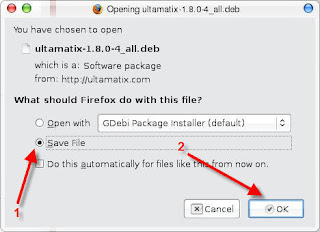
Once Ultamatix has been downloaded on to your system, double click on the .deb package icon & start the install.
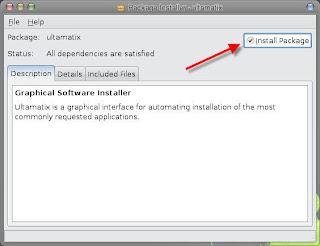
Once the installation is complete, click on close.
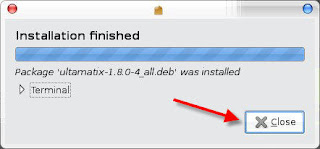
Fire up ULTAMATIX!!!
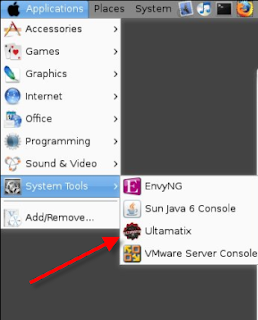
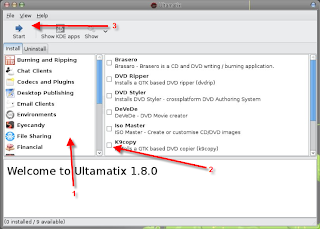
On the left hand side there is a menu of application list. when you click it on the right hand side it opens up the list of application belonging to that section.
Choose (check mark) the application you want to install & then on the top START, thats it you are done.
Ultamatix will get all the packages, compile them & install them for you :)