Below is the tutorial for HOW TO do this. JailbreakMe.com allows you to jailbreak any "i"Device be it an iPhone, iPod Touch or an iPad starting with 3.1.2. Now thats great ;) & for the LAW ABIDING CITIZENS, JAILBREAK IS NOW LEGAL!!! So you dont have to worry about that either.
Now for the Smart ones thinking about the fact that, if they Jailbreak the flaw in the iOS still remains. THE PDF EXPLOIT which was fixed by Apple in firmware 4.0.2 (& broke the Jailbreak . Well don't worry, Saurik (The Mastermind behind CYDIA) has made a patch for this, which patches the PDF EXPLOIT but allows the phone to be Jailbroken!
Before we start.. Like always..
I DO NOT CLAIM ANY RESPONSIBILITY IF YOU SCREW UP YOUR DEVICE , ALSO THIS METHOD IS NOT INVENTED BY ME.
Steps to JAILBREAK iOS:
1 -> BACK UP YOUR DEVICE!
2 -> Visit JAILBREAKME.COM from the iDevice you want to Jailbreak.
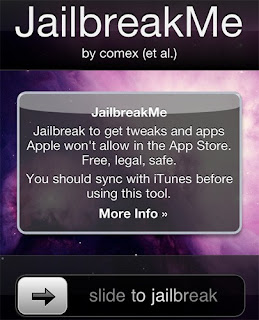
3 -> Slide the arrow to JAILBREAK
4 -> This starts the Download process
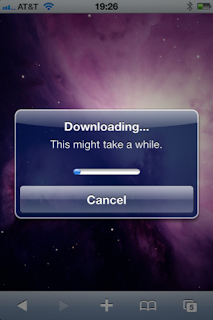
5 -> After the download is complete, the JAILBREAKING process starts. (DONT DO ANYTHING, JUST BE PATIENT LET JAILBREAKME DO ITS THING)
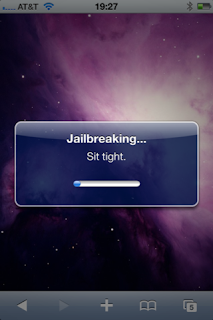
6-> Once its done, you'll get the below conformation.
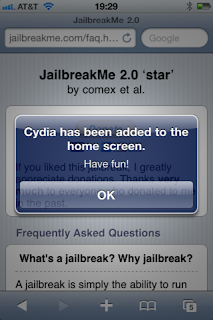
That's it, you have successfully JAILBROKEN your iPhone / iTouch / iPad :)








