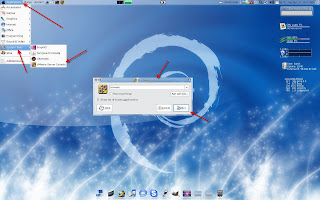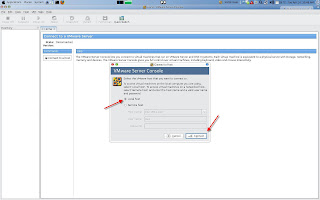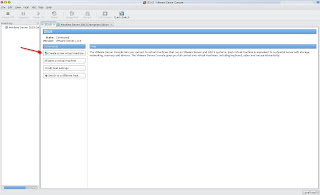VMWARE Server allows user to create & run other OPERATING SYSTEMS (Virtual Machines or commonly know as VMs) on the HOST machine running VMWARE Server.OS like Linux,Windows, Free BSD,Solaris etc can be run on this.The benefit of this is that you can try out new OS without screwing up your existing set up & also have other OS running without having to buy a whole new machine for other OS or making a dual boot system.
Now to start with the installation. Go to http://www.vmware.com/download/server/ & download VMWARE 1.0.x (I havent tried this on 2.0 so have no idea if this will work for it) Select the version you want & then you will be redirected to a License Agreement page, scrool down & press YES (like there is any other option :P )
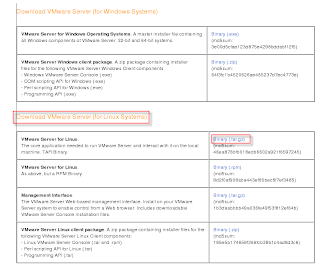
Once done with that a pop up window will come up asking whether to save the file or open it, select save.
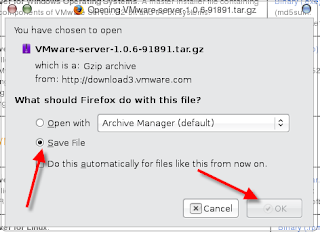
Once you are done with the form, submit it.The next page will have the serial number.Write it down somewhere or save it. Now go to Terminal.
Applications-> Accessories ->Terminal.
Or just press Alt+F2 & in the Run Application window just type gnome-terminal
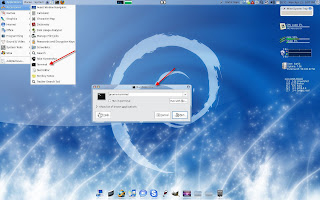
Once the Terminal is up, type the following command to get some necessary packages.
sudo apt-get install linux-headers-`uname -r` build-essential xinetd
Next go to the location where you had saved the VMWARE tar.gz file (by default firefox will save it on your desktop) so for me the path would be
cd /home/kartik/Desktop/
(replace kartik with your name/your session name) Unpack the VMWARE tar.gz file & then run the installer.To do that run the following command.
tar xvfz VMware-server-*.tar.gz
(where * means the file version you downloaded. I downloaded 1.0.6, so for me the command would be -> tar xvfz VMware-server-1.0.6-91891.tar.gz )
cd vmware-server-distrib sudo ./vmware-install.pl
After executing the above commands the installer will ask you a lot of questions, just keep on pressing Enter & keep accepting the default value.
If the installer gives out an error on this question:
Before running VMware Server for the first time, you need to configure it by
invoking the following command: "/usr/bin/vmware-config.pl". Do you want this
program to invoke the command for you now? [yes]
Then you need to download a patch for it.
Type the following in Terminal.
cd /home/kartik/Desktop wget -c http://www.insecure.ws/warehouse/vmware-update-2.6.27-5.5.7-2.tar.gz
Once the download is complete, type this
tar xvfz vmware-update*.tar.gz cd vmware-update*/ sudo ./runme.pl
This will patch the VMWARE installation & you can continue from here.
After this you can accept all the default values & proceed.Also when asked for default location to store your VMs
In which directory do you want to keep your virtual machine files? [/var/lib/vmware/Virtual Machines]
you can either select this default value or type another path where you have space (like another partion or disk)
Finally type in the serial key that you had got after registering with VMWARE.
Thats it!! you have sucessfully installed & configured VMWARE Server :)
To start either go to Applications -> System Tools -> VMWARE Server Console
or just type in Run Application vmware.